Book LTL Shipments
1. Once you have a quote for a shipment you can book it to finish creating the shipment
2. You can also find quotes for shipments on the
Quotes page of the LTL Shipping App
3. When booking the shipment you can see the Cost Breakdown with an approximate total cost of your shipment based on your quote.
Also, to continue booking your shipment you’ll need to complete some information here, but most of it will be filled in from the previous quote.
a. You can add an
External ID for reference, a
Purchase Order Number, and/or a
Container ID depending on your needs.

b. You’ll need to add a
Location Name and Pickup Address
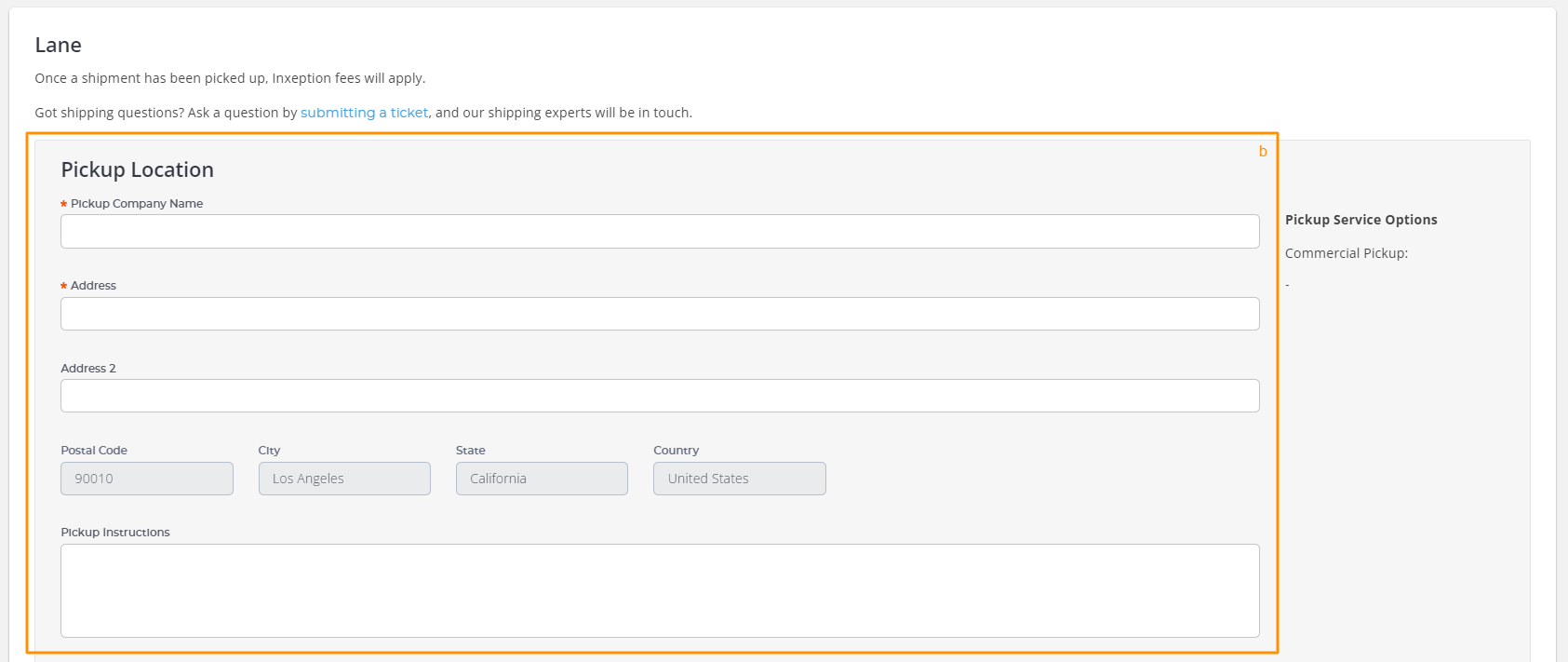
c. You’ll also need to add information for a
Pickup Contact and Pickup Hours
e.
The Delivery location also needs a
Location Name
and Delivery Address
f. As well as a
Delivery Contact and Delivery Hours
4. Scroll to the bottom and click on the checkbox for the
Terms and Conditions, then click on
Book Shipment
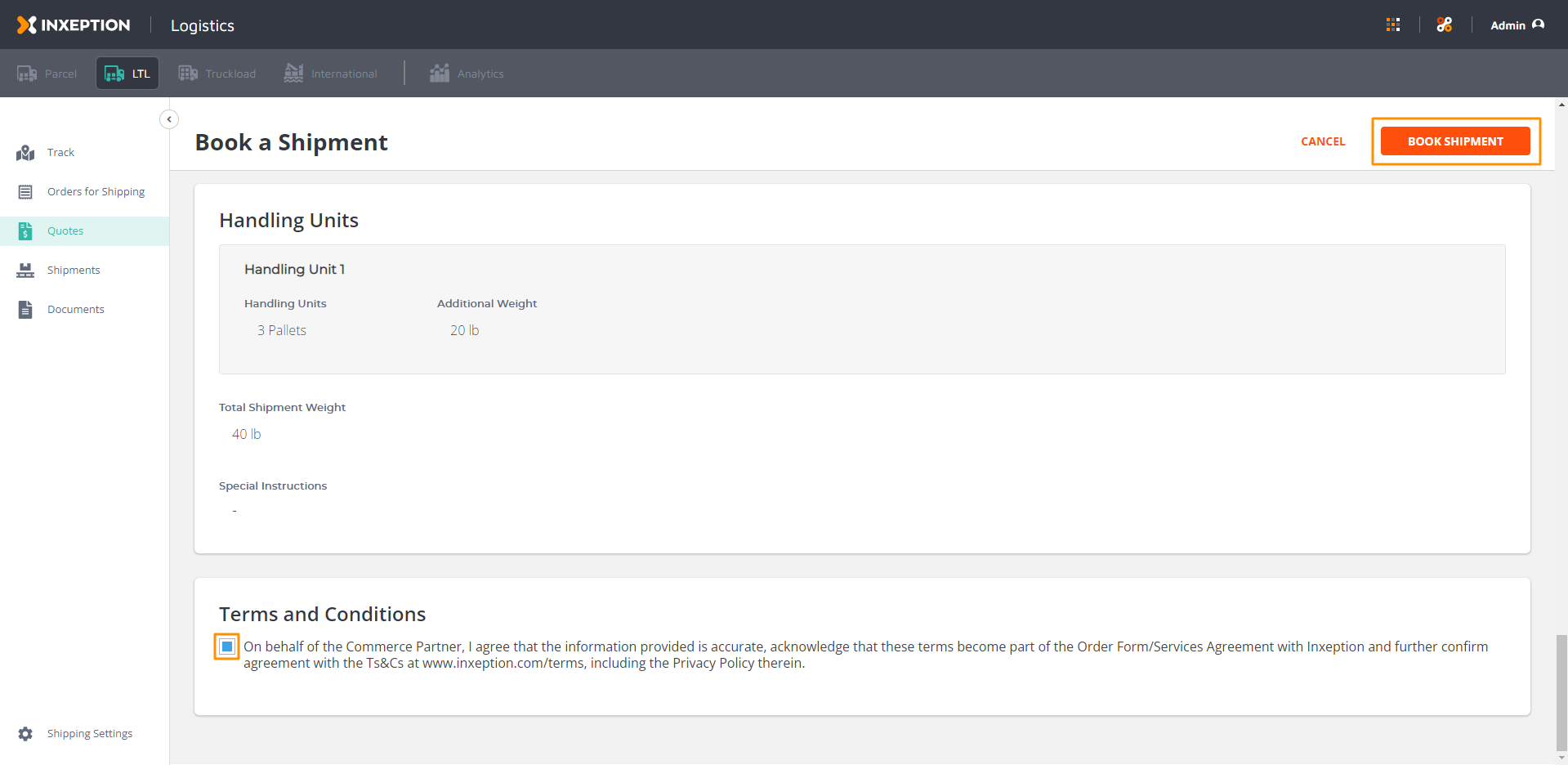
5. Your shipment will be booked and you’ll be able to Duplicate or Void Pickup and Shipment
6. You can also download the BOL and other shipping documents from the Documents tab.
Related Articles
Locating LTL Shipping App
Inxeption has created separate shipping apps for different modes outside the Managed Store, allowing you to book a shipment, and track it all from a single portal on any wi-fi enabled device. These apps can be accessed from the app switch icon in the ...Book LTL Shipments from Orders
How to Book LTL Shipments from Orders 1. From the LTL app, go to the Orders for Shipping page and select the order you’d like to create a shipment for. • Where to find the LTL Shipping App 2. On the order page, click on Create Shipment. 3. This will ...Duplicate LTL Shipments
You can duplicate LTL shipments to create new shipments for the same origin, destination, or the same lane you've used before in a previous shipment. On your LTL App, go to the Shipments page and select the shipment you’d like to duplicate. a. Where ...Track LTL Shipments
From the LTL Shipping App click on Track. Where to find the LTL Shipping App From this screen, you’ll be able to see your most recent shipments and track them. Additionally, you can click on the Shipments page and then click on the shipment's ...Booking LTL Shipments: Streamline Your Logistics
Efficiently book LTL shipments with our comprehensive guide. Learn about cost breakdown, terms and conditions, and how to manage documents seamlessly. Streamline your logistics today! Get a Quote: Begin by obtaining a quote for your shipment. The ...